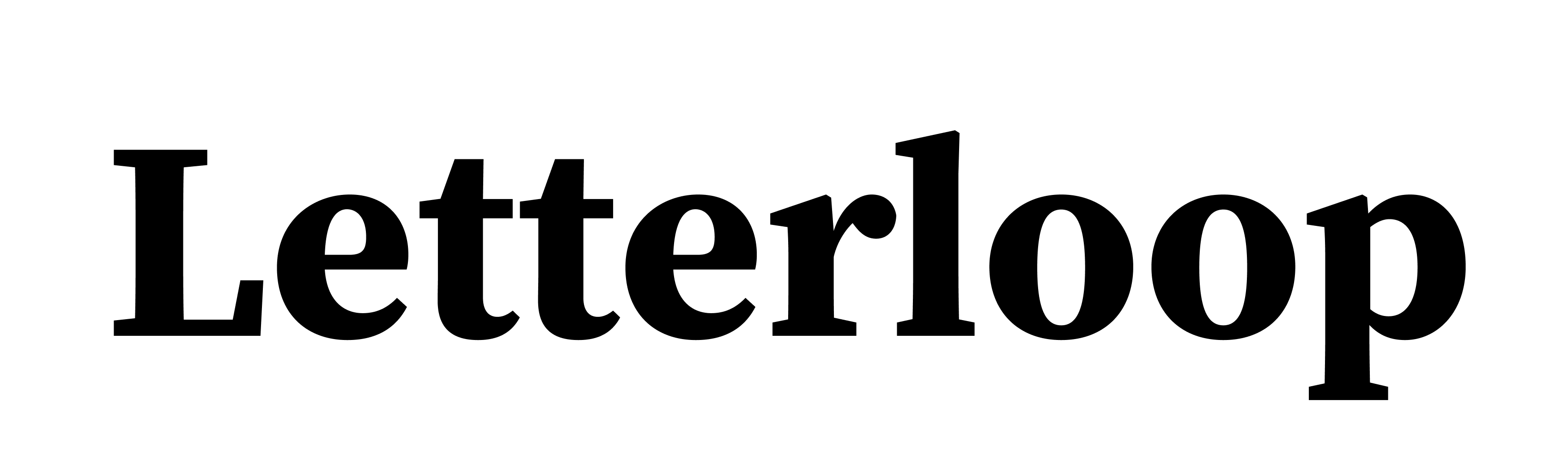Add Photo to an Issue
If you are an admin, makes sure that you have Photo Wall available as a section.
1. Sign in to your Letterloop dashboard.
2. Click the “View Details” button for your Letterloop.
3. Click “Customize Issue".
4. Click the + button to add a Section.
5. Select “Photo Wall"
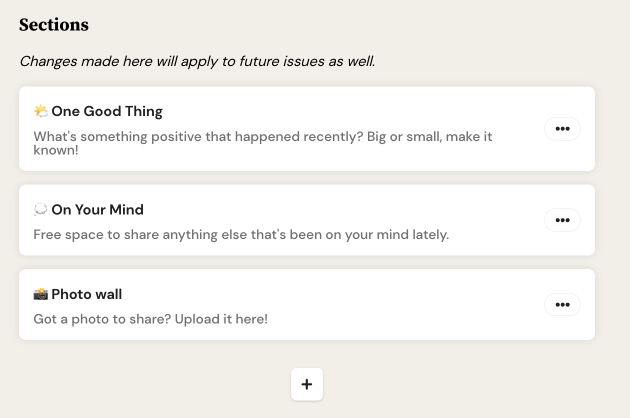
If you are a member and you are replying to an issue,
1. Sign in to your Letterloop dashboard.
2. Tap on the Upload Photo button to upload a photo
If you want to submit more photos, you can also add photos per question by tapping on the camera button under each question.