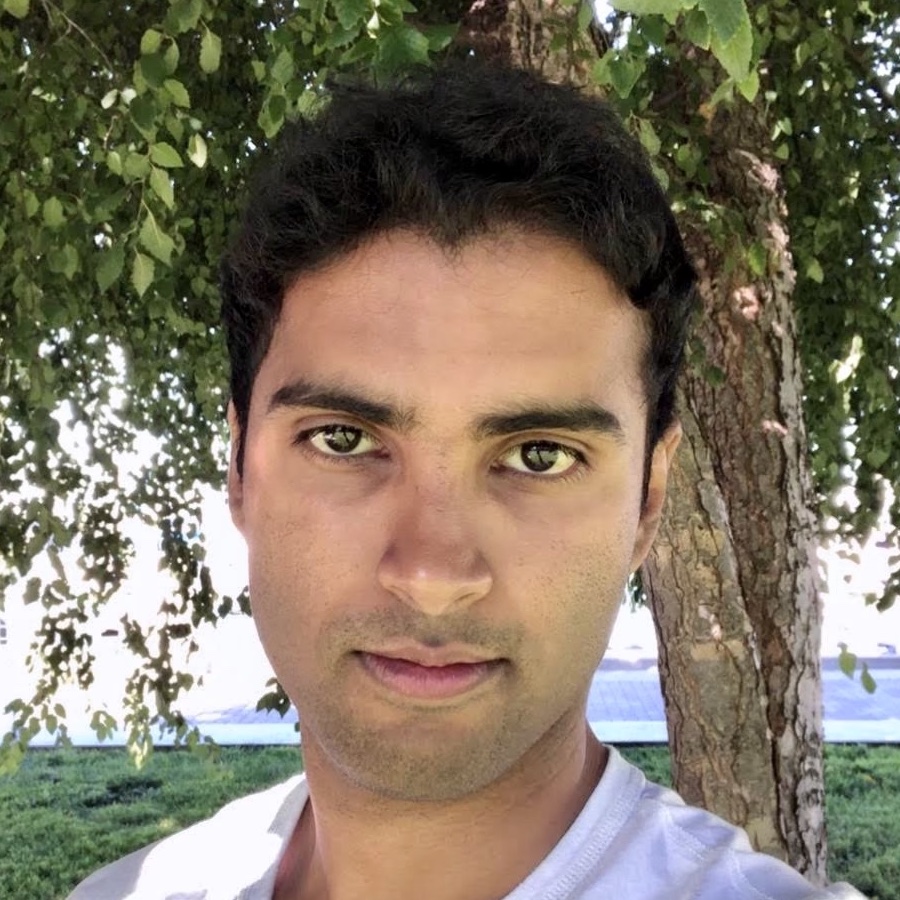
Letterloop gives you full control over your notifications, allowing you to stay informed about comments without being overwhelmed. These are found under the Notifications tab of your Letterloop.
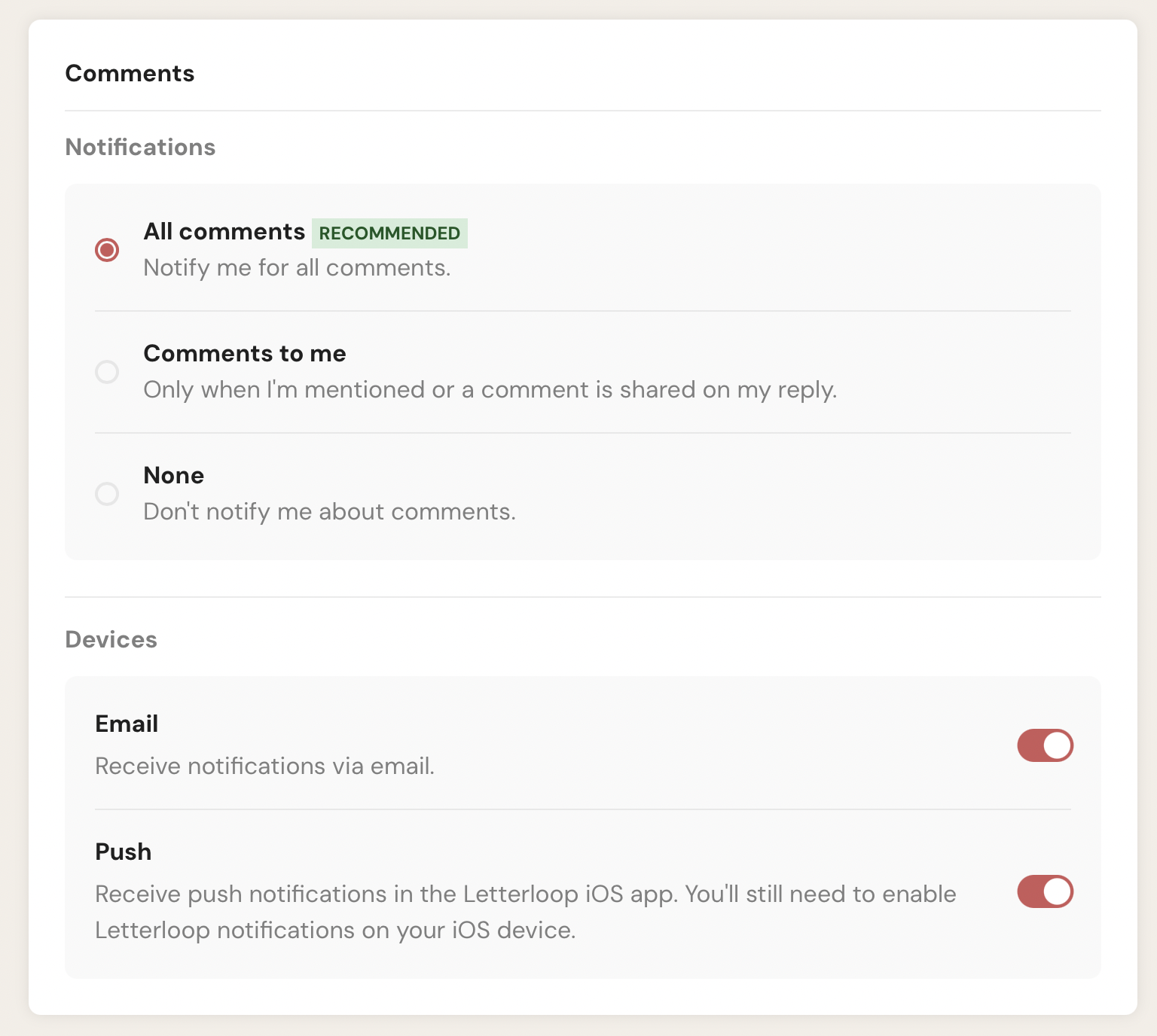
Follow these steps to manage your Comment Notifications:
Log into your Letterloop account.
Navigate to the Letterloop you want to manage.
Select the Notifications tab to access your notification preferences.
Under the Comments section, you’ll see three options:
All Comments (Recommended)
Receive notifications for all comments, regardless of whether you are mentioned or not.
Best for staying up-to-date on every group discussion.
Comments to Me
Get notified only when you are mentioned in a comment or when a comment is shared directly on your reply.
Perfect for focusing on discussions that are relevant to you.
None
Turn off all comment notifications.
Use this option if you prefer not to be notified about comments.
Under the Devices section, you can choose how to receive your notifications:
Email:
Toggle this option to receive comment notifications via email.
Push Notifications:
Toggle this option to receive notifications in the Letterloop iOS app.
Ensure that push notifications are enabled on your iOS device for the Letterloop app.
If you’re part of an active group and don’t want to miss important updates, selecting All Comments is ideal.
For a less frequent notification experience, choose Comments to Me and disable push notifications.
Always double-check your device notification settings to ensure you receive push alerts.
If you have any trouble managing your notifications, feel free to contact our support team for assistance!