Letterloop allows you to personalize your upcoming or in-progress issues with custom questions and sections. These customizations can be applied to individual issues or saved as templates for future issues.
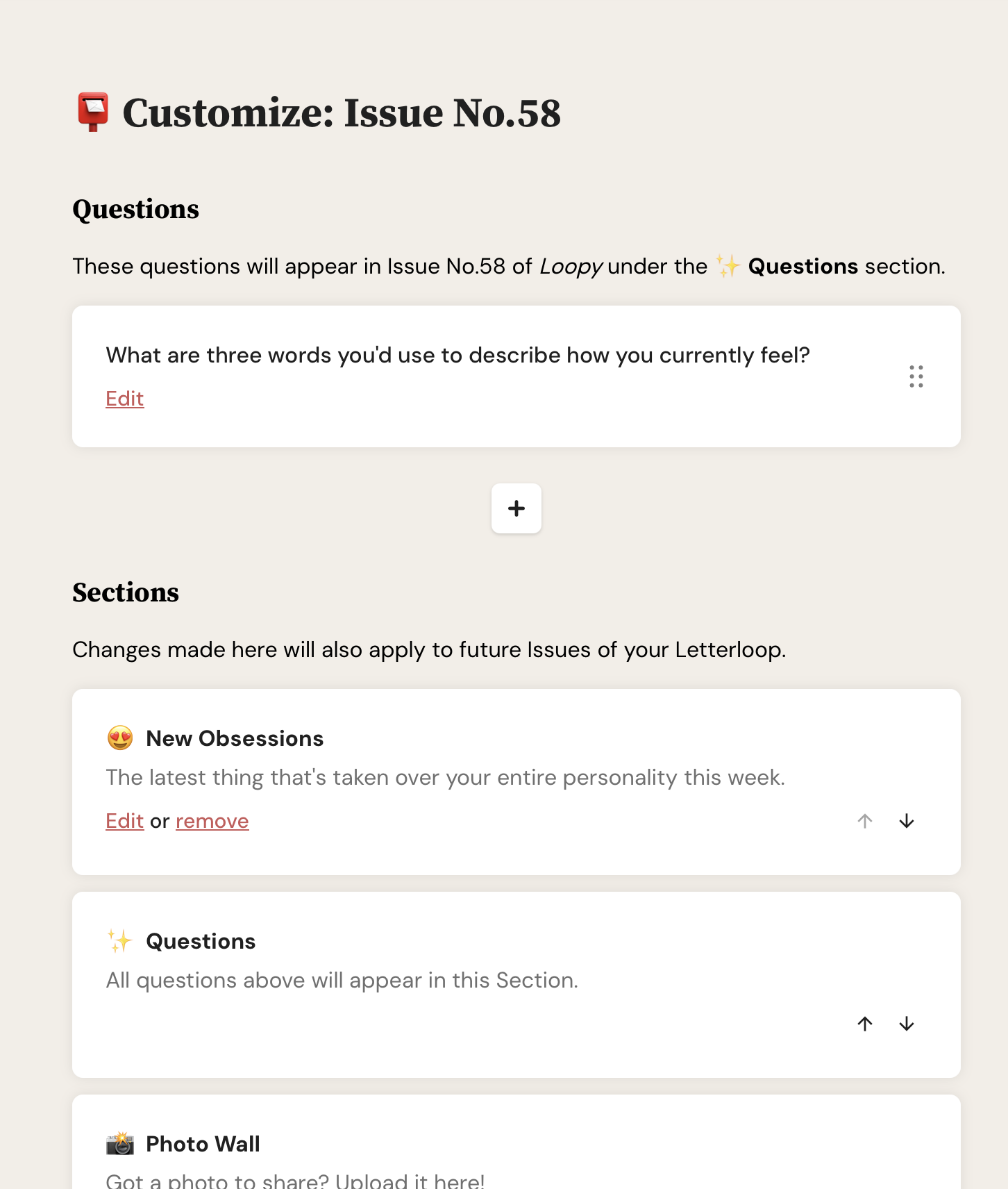
Navigate to your Letterloop Admin dashboard
Select the issue you want to customize from your upcoming or in-progress issues
Click on the "Customize" option for that issue
Questions are prompts that will appear in your issue for contributors to answer.
Under the "Questions" section, you'll see existing questions (if any)
Each question will appear in Issue No.X of your Letterloop in the " Questions" section
Questions" section
To edit an existing question, click the "Edit" link below the question
To add a new question, click the "+" button
Your changes will be saved automatically
Sections organize different types of content within your issue.
Under the "Sections" heading, you'll see your current sections
Default sections may include:
 New Obsessions
New Obsessions
 Questions
Questions
 Photo Wall
Photo Wall
To edit a section, click the "Edit" link within that section
To remove a section, click the "remove" link
To reorder sections, use the up and down arrows on the right side
All changes made here will apply to future issues of your Letterloop
Keep questions open-ended but specific to encourage thoughtful responses
Consider your audience when creating sections and questions
Use a consistent style across issues to build familiarity
Test your customizations by previewing the issue before publishing