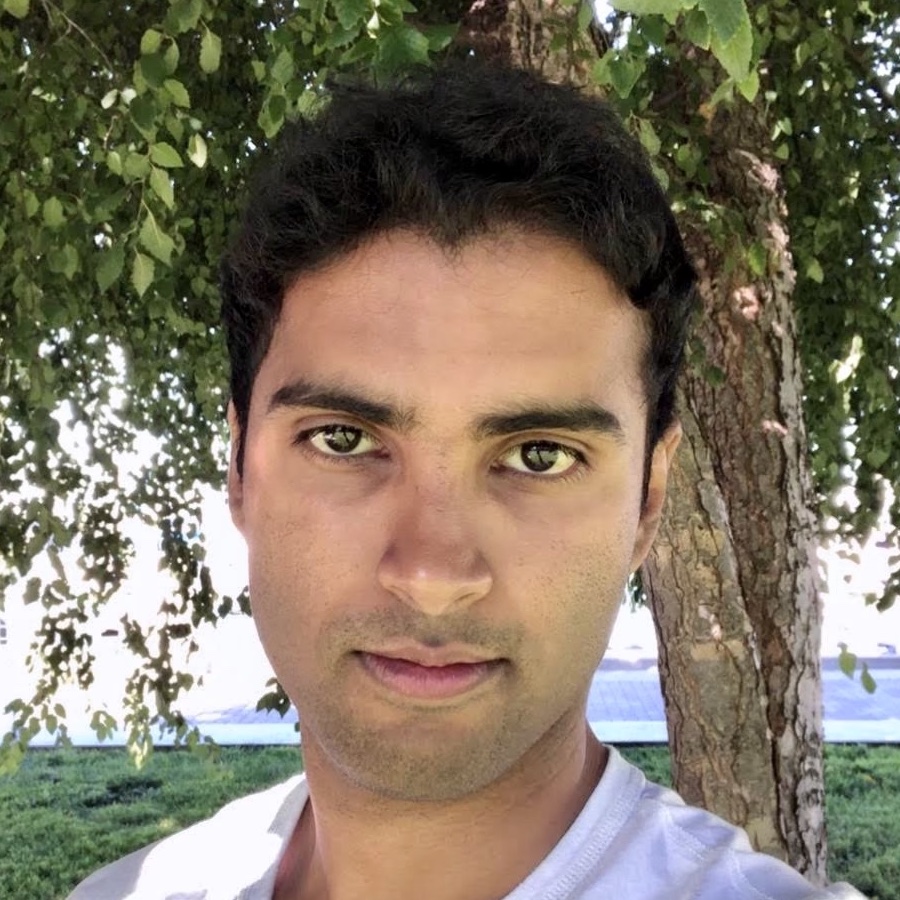
When you invite new members to your Letterloop, the Invitation Note is your personal greeting that appears in the invitation email. You can use it to introduce Letterloop and highlight why you’re excited to have them join. Follow the steps below to find and customize your Invitation Note.
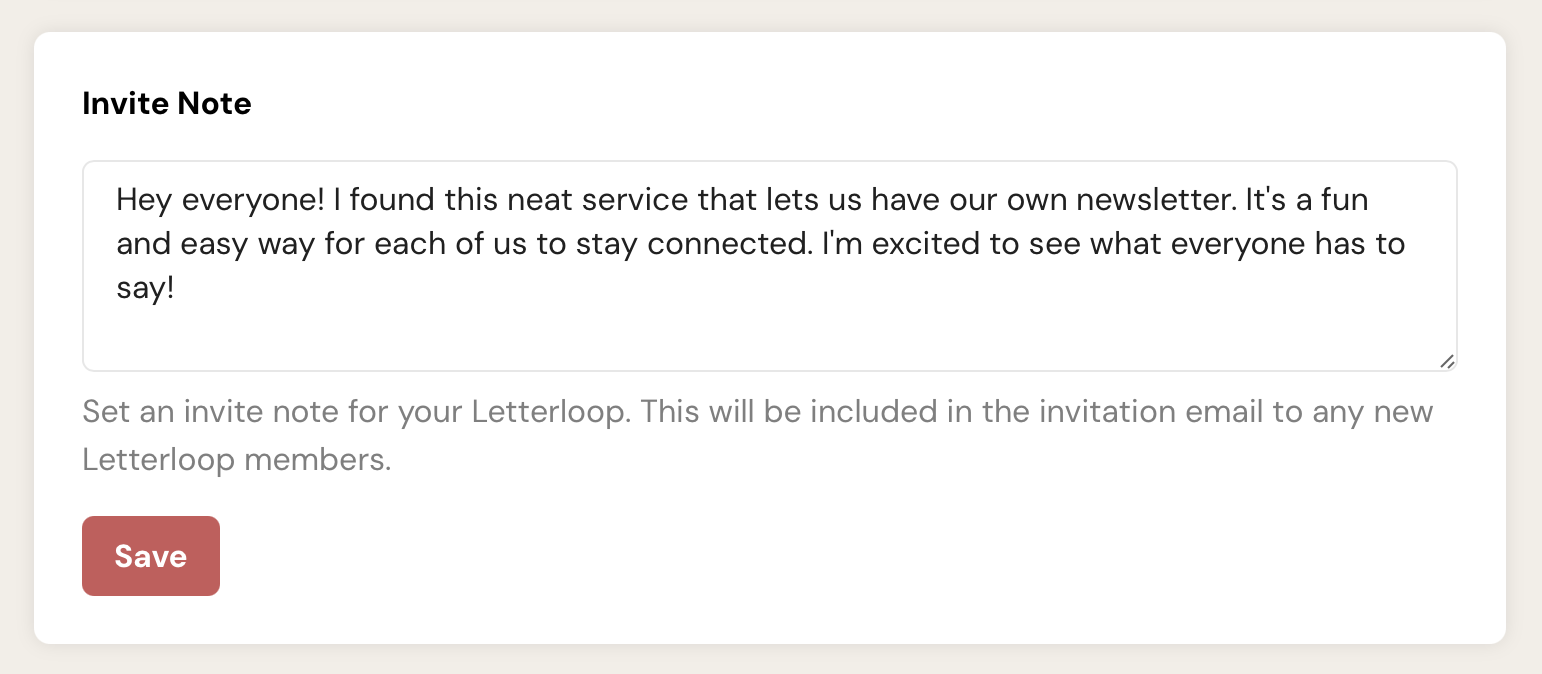
Sign in to your Letterloop account.
Select the specific Letterloop group you want to invite people to.
Within your group’s dashboard, look for the Settings or Members tab (depending on your interface).
In the Settings or Members area, you’ll see a section labeled Invite Note. This is where you can add or edit the greeting that will go out to any new members you invite.
Click inside the text field to edit the note.
Share what’s special about your Letterloop, encourage them to respond to upcoming questions, or simply welcome them in your own words.
Keep it friendly and concise—new members will see this as soon as they’re invited.
Tip: It can be helpful to mention the purpose of your Letterloop. For example:
“Hi friends! Can’t wait to see what everyone has to say about our next set of questions.”
or
“Welcome to our family newsletter! We’re excited to catch up and share stories with you each week.”
After writing or updating your invitation note, be sure to click the Save button (or equivalent “Update”/“Apply” button) to confirm your changes. Once saved, this new message will be included in all future invitation emails.
Return to the Members tab or Invite section.
Add members by entering their email addresses or share your Invite Link.
Once your invitations go out, the recipients will see your customized note right in their invitation email.
Keep It Warm and Personal: A casual, friendly tone often resonates best.
Mention Group Purpose: Let new members know what your Letterloop is all about—family, friends, colleagues, or a common interest.
Set Expectations: If you plan to send out weekly or monthly newsletters, you can mention the expected frequency.
A: No. Your saved invite note applies to all new invites, but you can always edit it if you want to personalize it for different occasions or groups.
A: Absolutely. Changing the invite note will only affect future invitations sent after you save the update.
A: Currently, one invite note is shared across the group. If you need a specific note for a different context, you can temporarily edit the note, send out your new invites, and then change it back.